Create Users
Administrator
Last Update há 4 anos
From your account, you will have access to all ConPulse users in the Vertical tab on the left side of the page.

To create a user click on "Add User".
A sliding menu appears with all the necessary information for the creation of the profile :
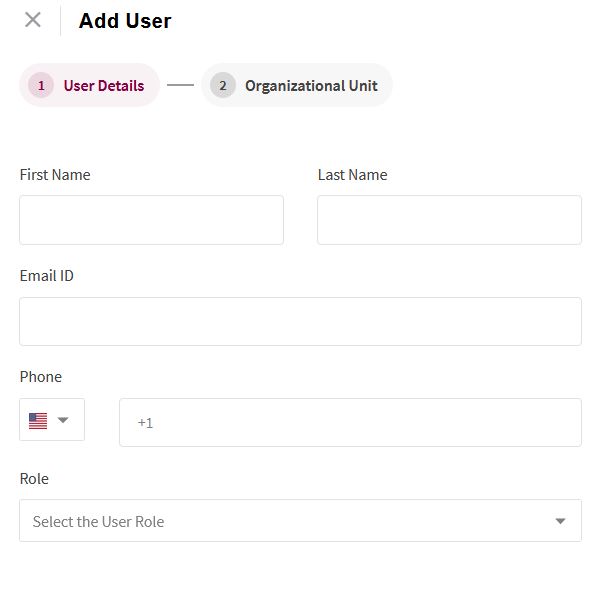
You can fill in the empty fields, which are all mandatory.
Click "Continue" and you will go to the next screen where you have to select the organizational tags and the Brand for the user:
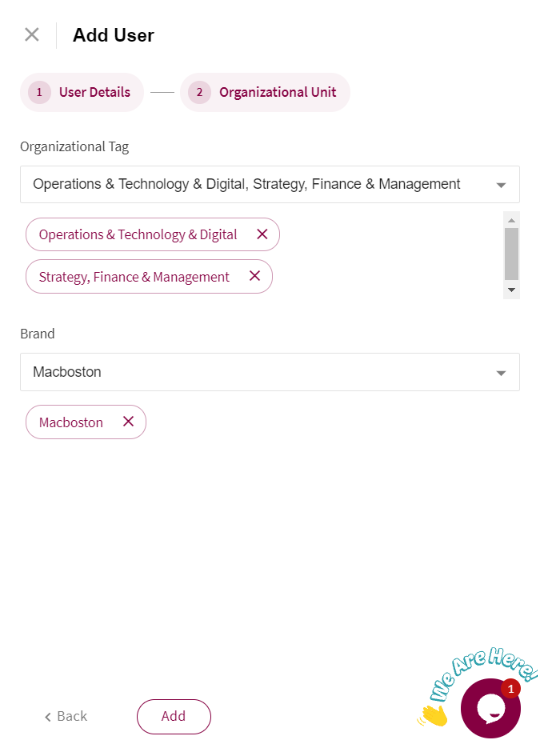
You can go back at any time or cancel the entry.
After entering all information, click "Add" and your user will receive an invitation email. The user will have the status "Pending" until he accepts the invitation:

Once the user accepts the invitation and connects to Conpulse, the status will change to "Active":

For each user you want to create, You will have to repeat the same operation. You (as admin) will be able to delete or modify the registered users as you wish, as long as the user doesn't have clients or projects associated with it. Otherwise will only be able to disable it.
Note:
Only invited members can join your consulting firm and they will NOT have permission to access / change account configurations.