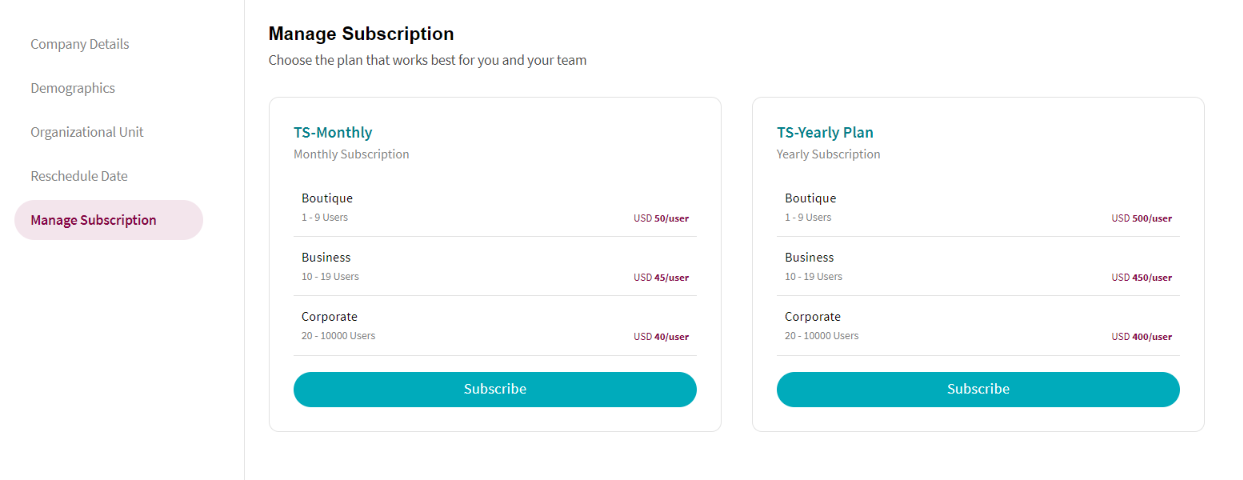Managing your company profile
Step by step guide for managing a consulting firm account with ConPulse
Daniel Sigrist
Last Update 4 years ago
In order to manage a consulting firm profile, you should have set up an account.
If you already have an account, follow the below steps to manage the consulting firm account.
Click on the "Settings" button (the gear on the left sidebar):
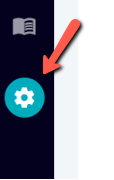
It will show the settings for your company and the first option is the "Company Details" Screen
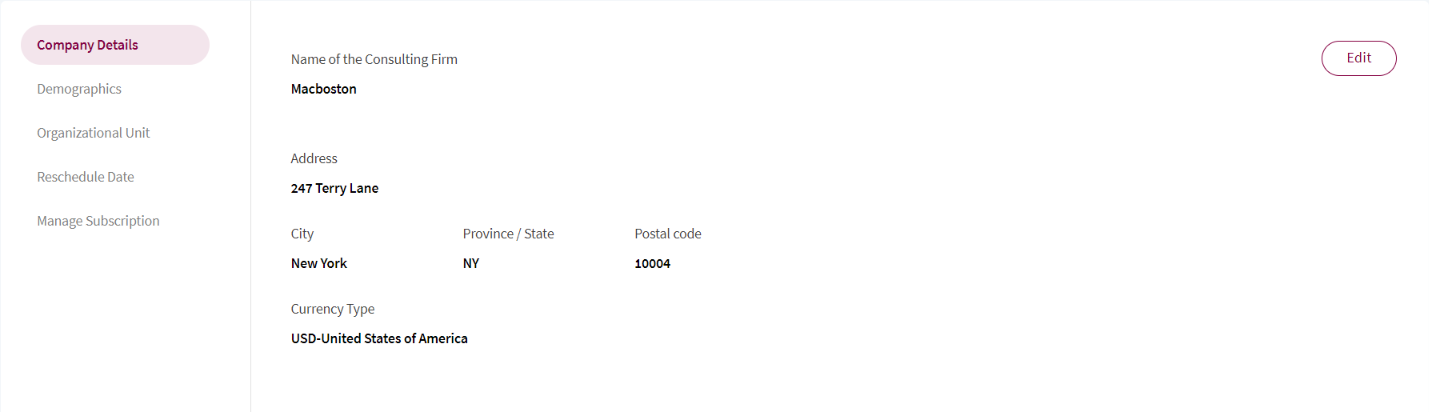
If you want to change any information, click on "Edit." After you are done, click on "Save."
The next option is the "Demographics":
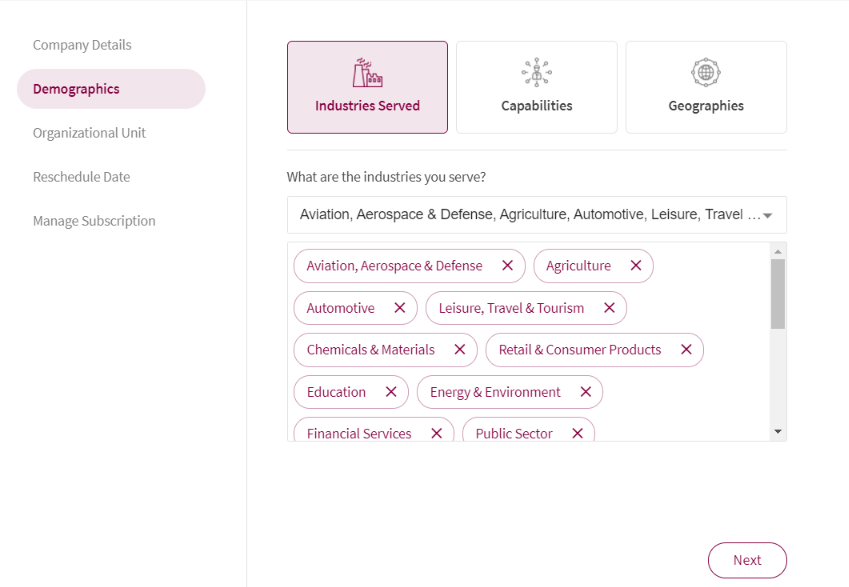
The first screen is about "Industries Served". Here, you can select all the industries that your company serves. If you want to remove any industry, click on the "x" beside the name of it. When you are done, click "Next" to go to the "Capabilities."
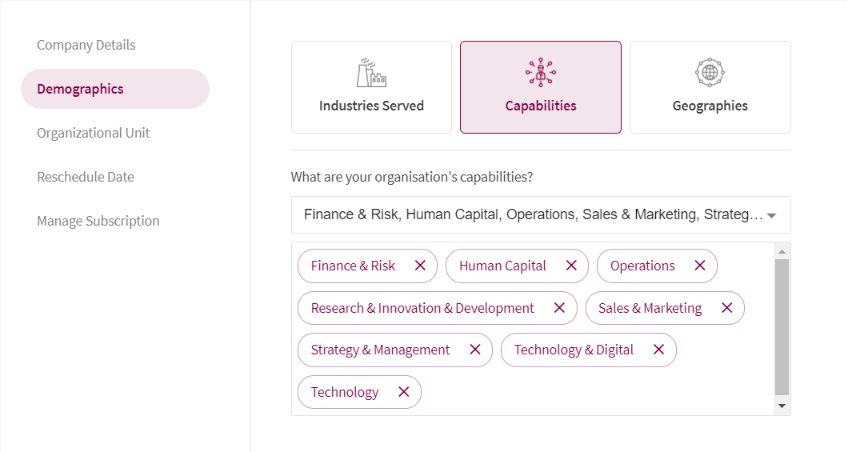
Here the same principle applies; you select all the capabilities that your company does. Again, If you want to remove any capability, click on the "x" beside its name. When you are done, click "Next" to go to the "Geographies."
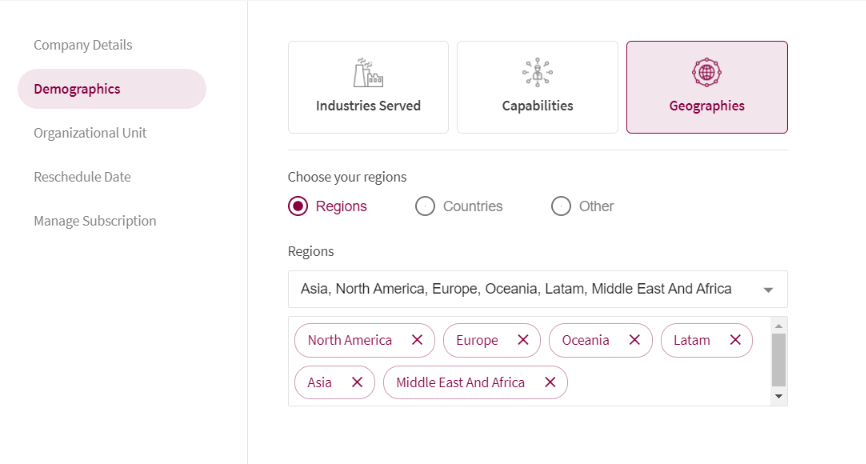
The Geographies are the regions and countries where your company is present. Not only the offices but also where the company serves. After you finish modifying the demographics, click "Save."
Next, you have "Organizational Unit" where you can add your Organizational Tags and your Brands.
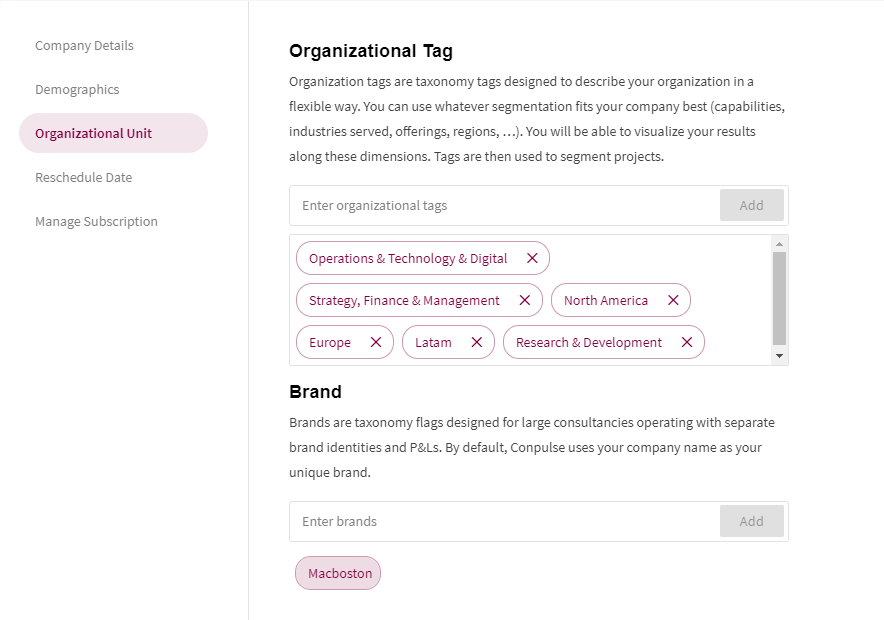
The next option is "Reschedule Survey"
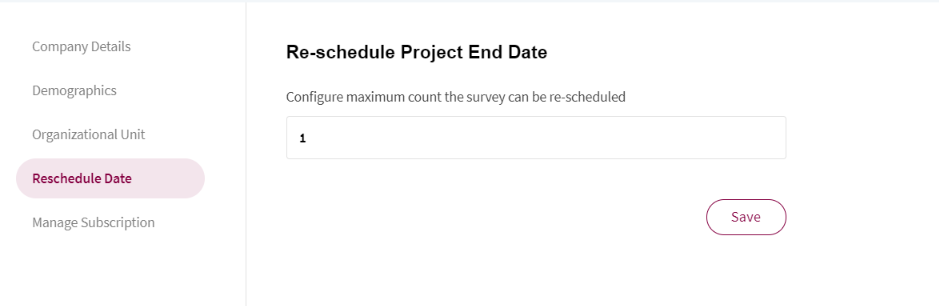
Here you can set the number of times you want to allow partners to reschedule the survey. Click "Save" to make it permanent.
The last option allow you to manage your subscription in Conpulse.